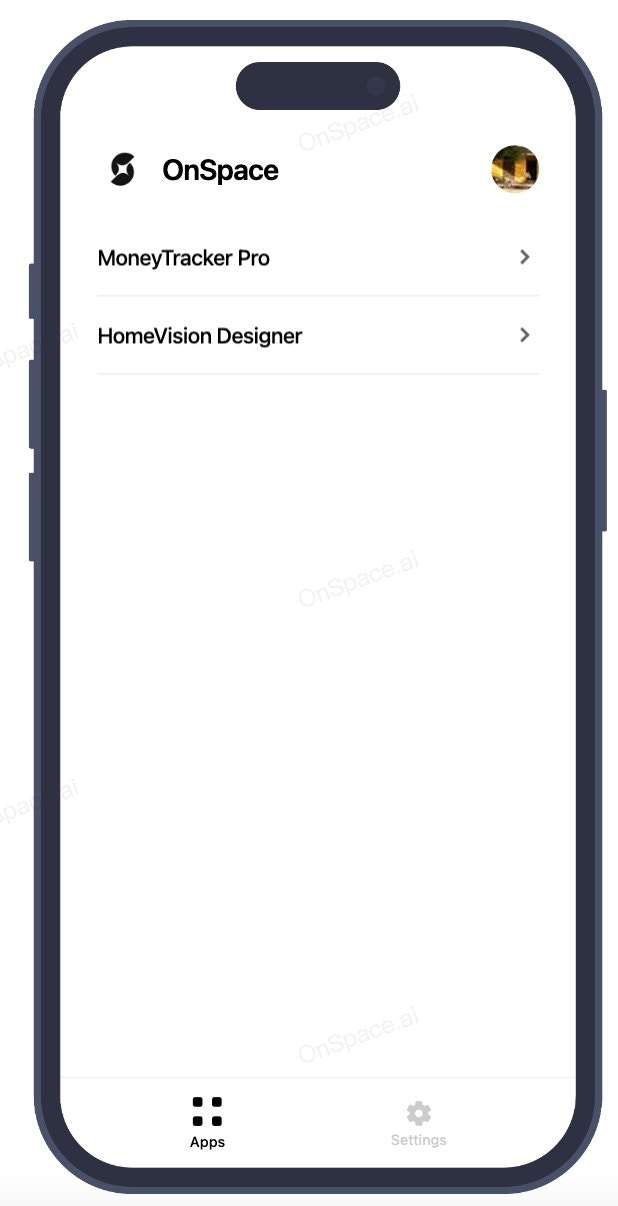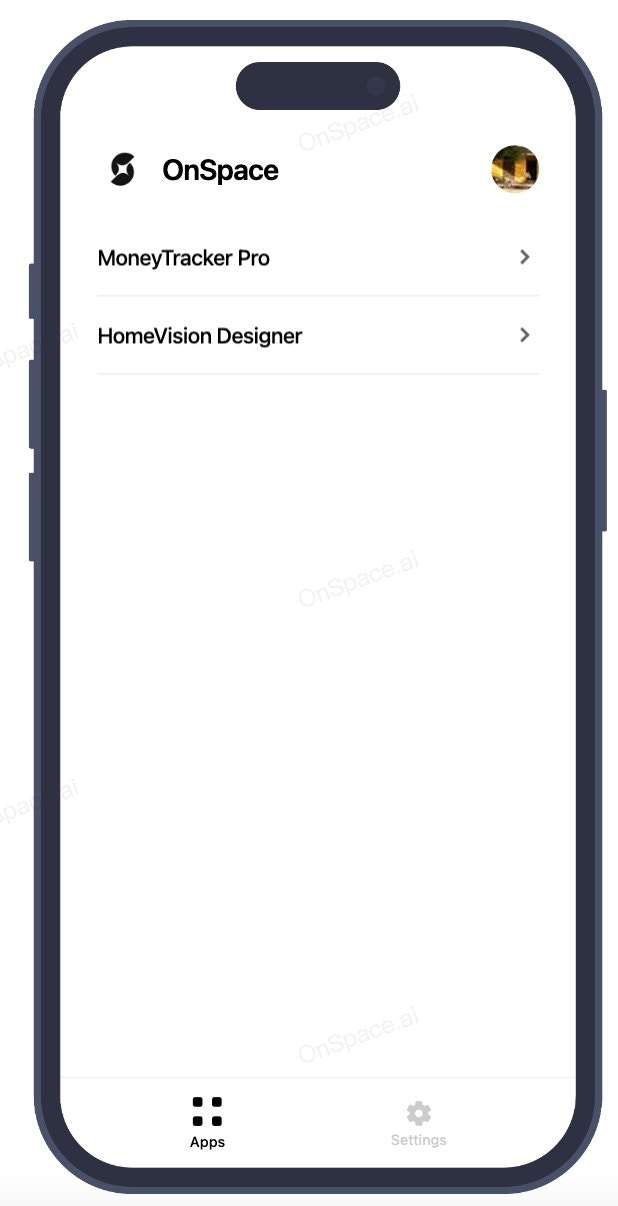Skip to main contentHow It Works
- Locate the “View on Your Phone” Button
- Click the “View on Your Phone” button in the top-right corner of the screen.

- QR Code Popup Window Appears
- A popup window will display a QR code along with device options (iOS or Android).

-
Select Your Device
- Choose your mobile platform:
- iOS (Apple iPhone)
- Android
-
Scan QR Code or Download Link
- Option 1: Scan QR Code
- Open your device’s camera or a QR scanner app.
- Point the camera at the QR code to open the app directly.
- Option 2: Download Link (if applicable)
- Click the provided download link to install the app.
-
Try a Live React Native App in OnSpace AI
Open the OnSpace AI App. In the APP list, you’ll see the project names—tap on one to experience a real React Native app right from your mobile device.