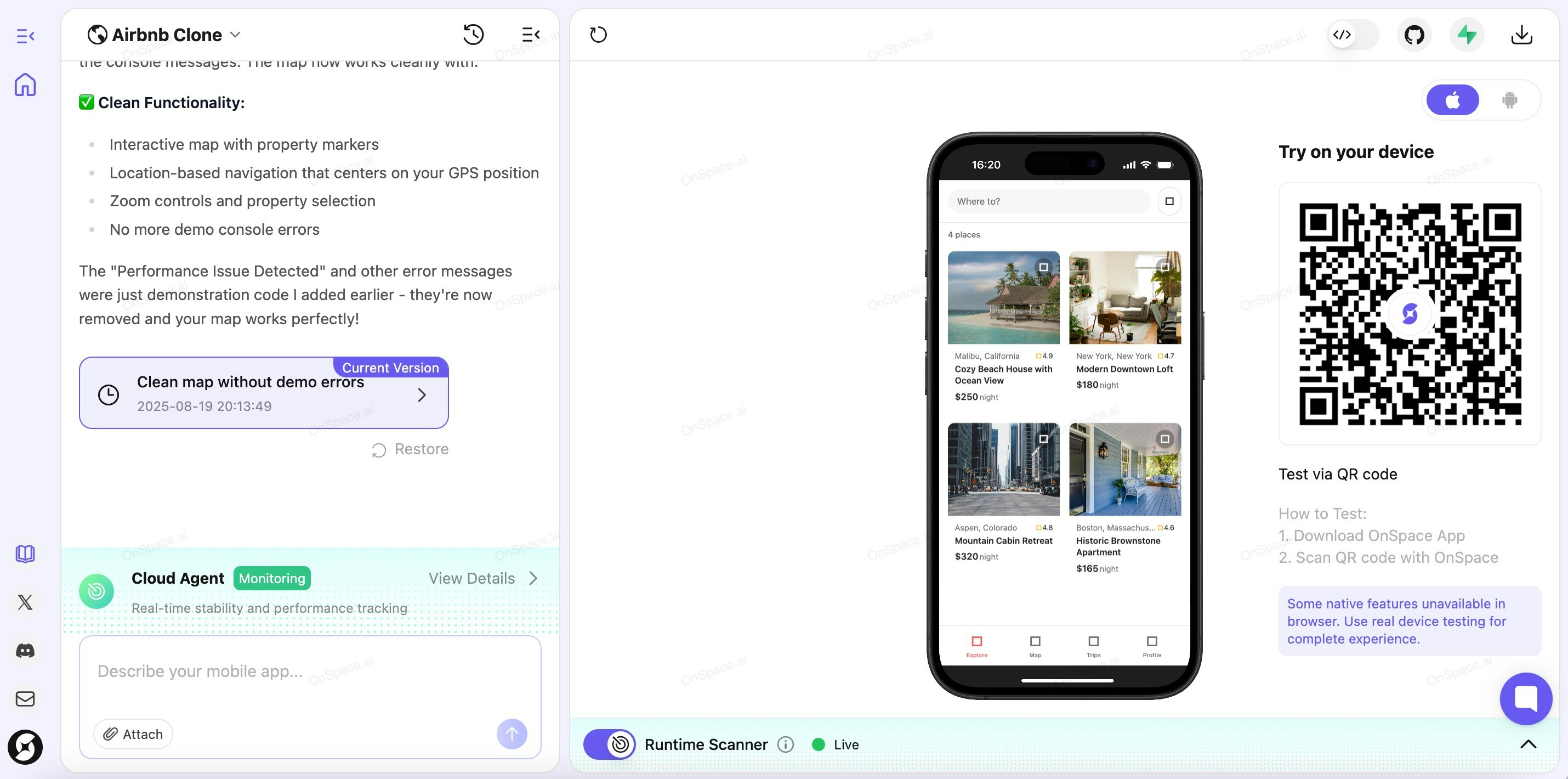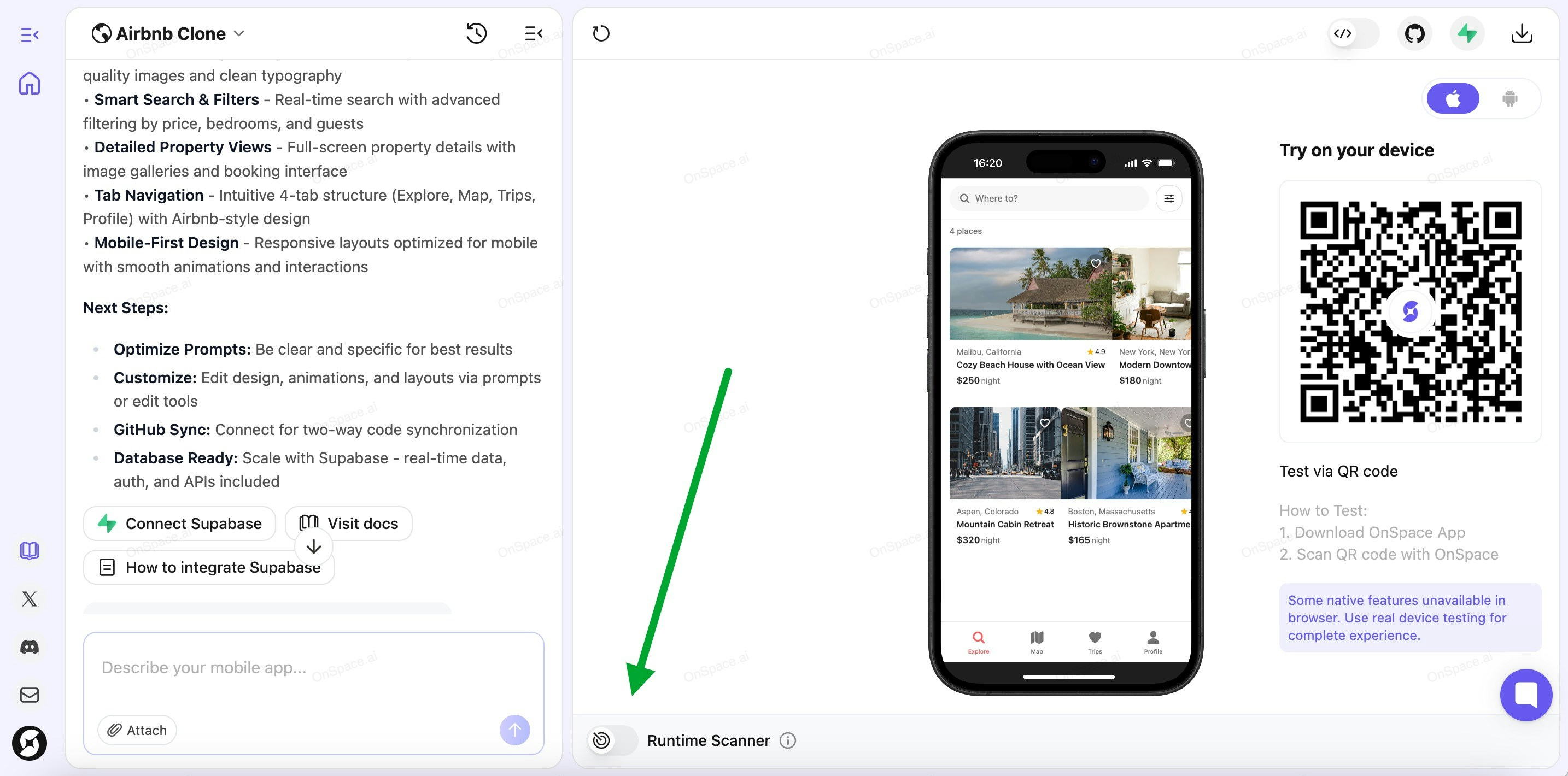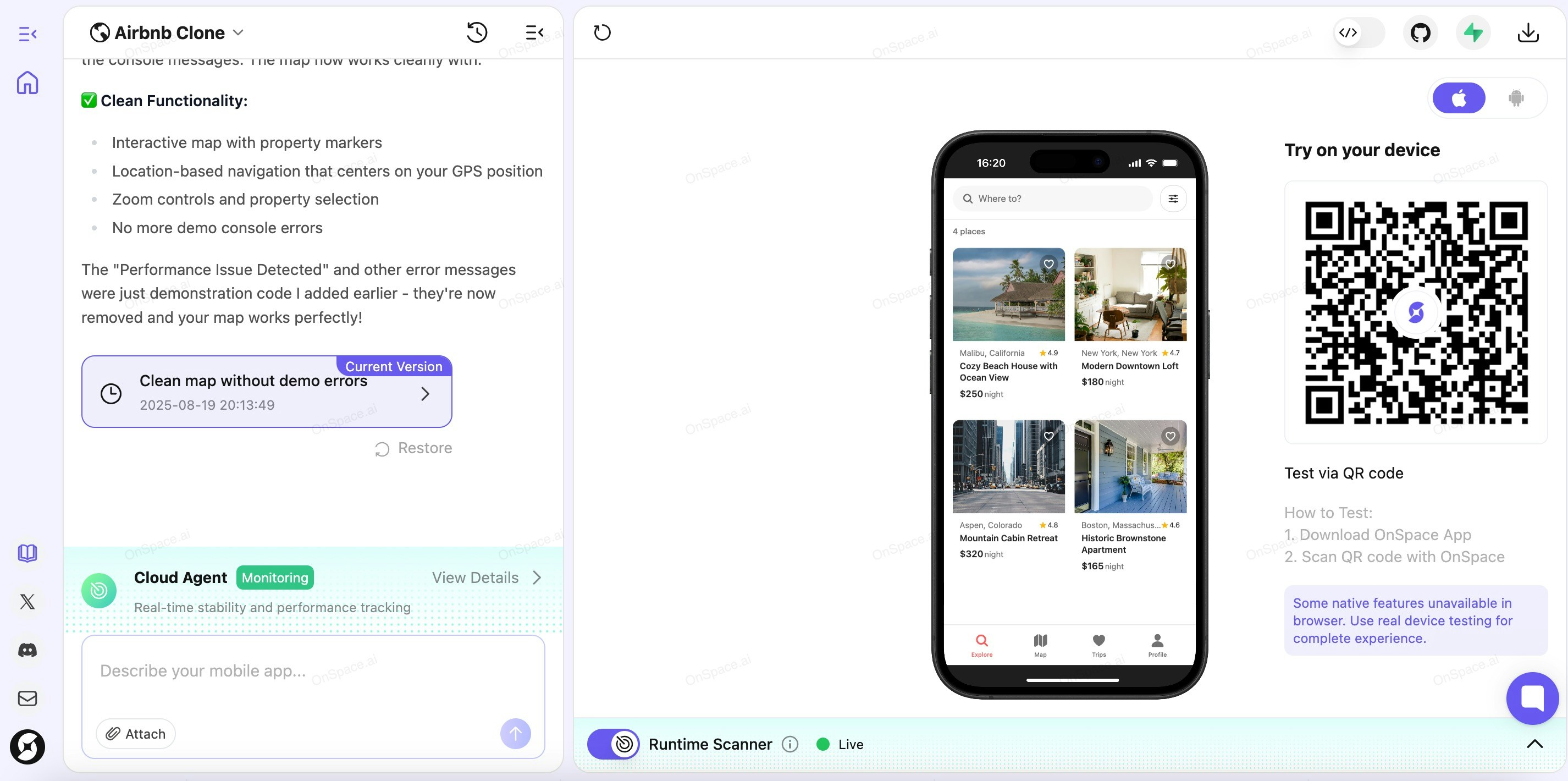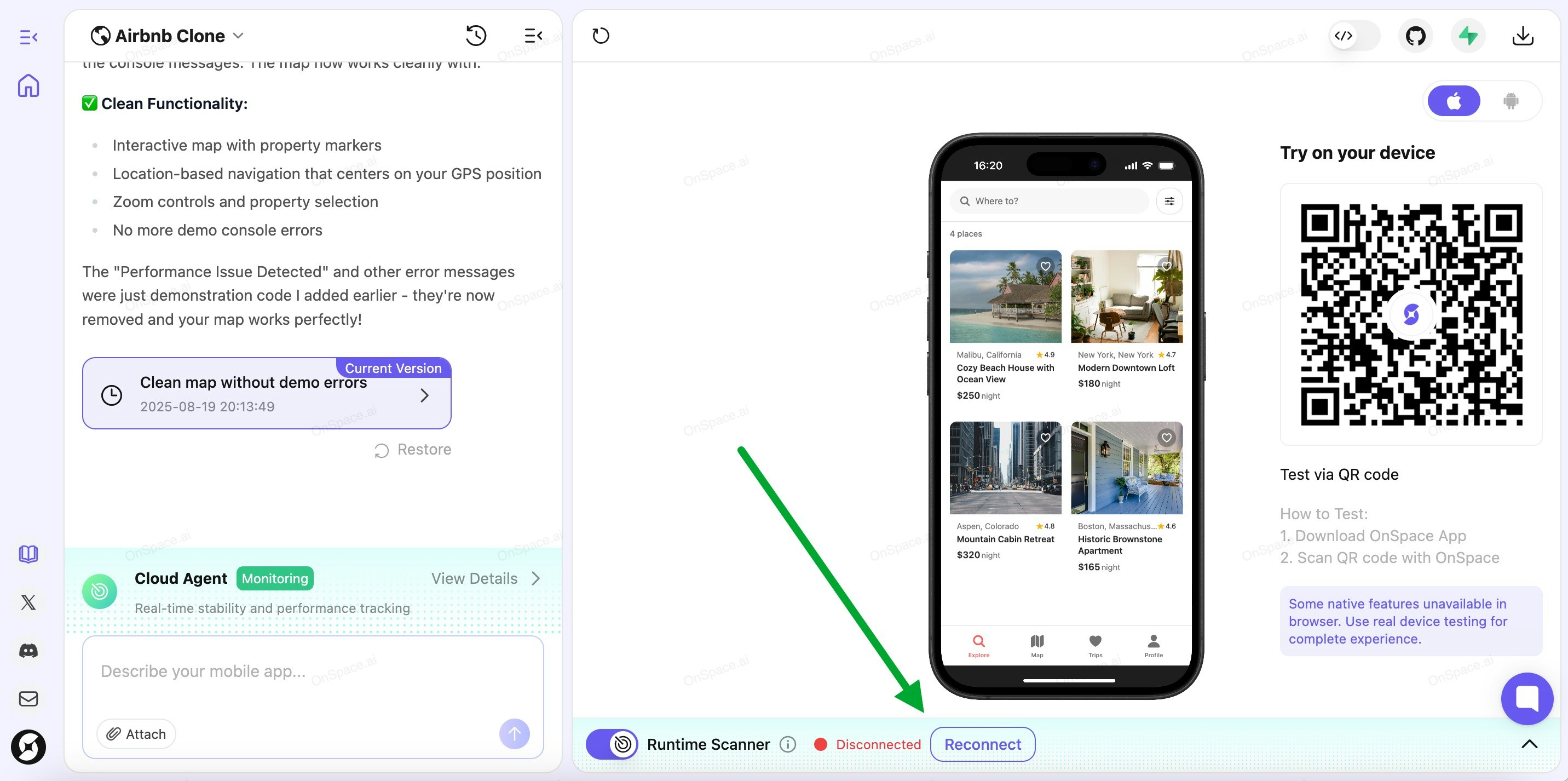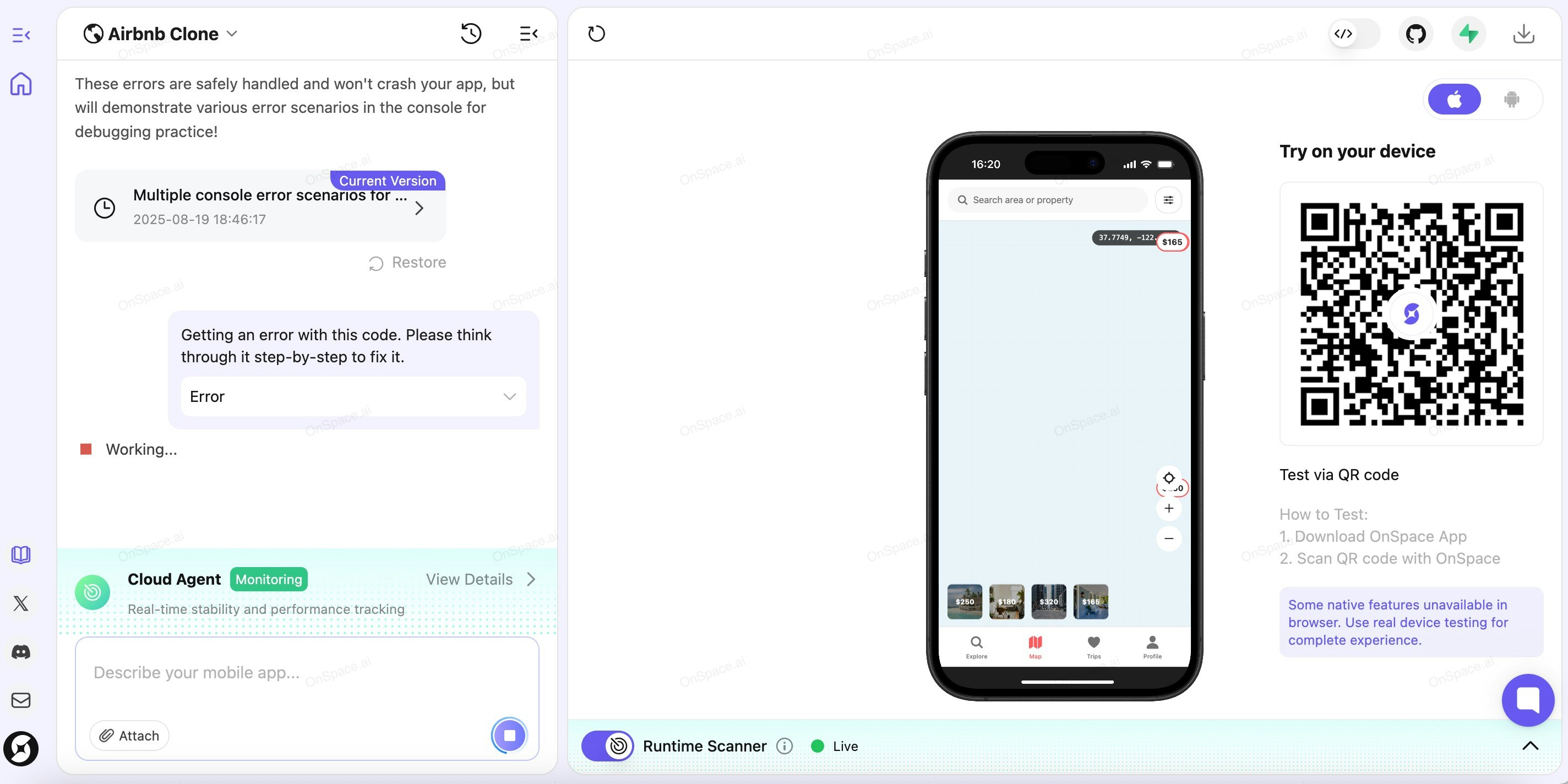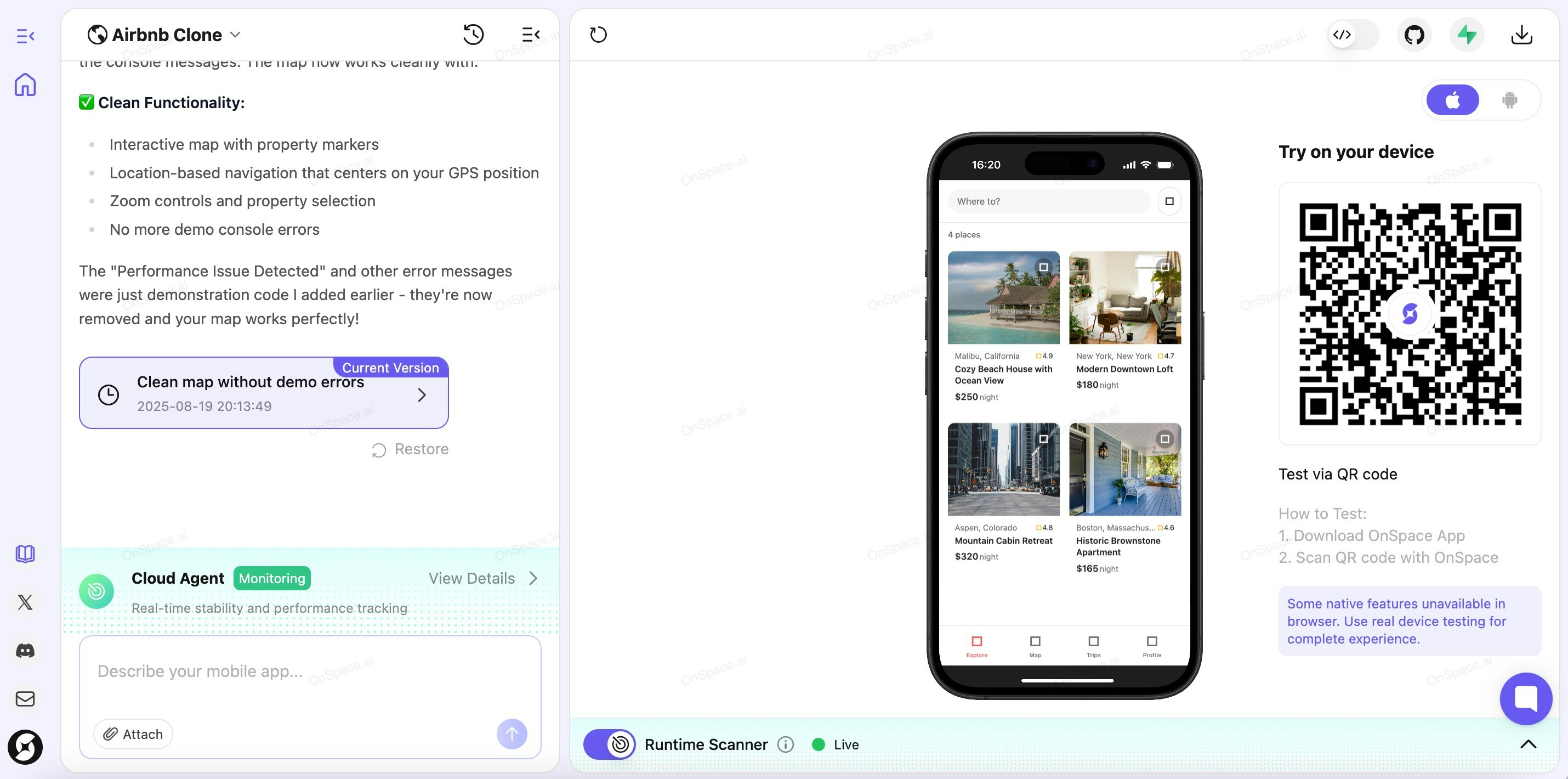Skip to main contentWhat is Scanner Agent?
Real-time monitoring and analysis of your application’s runtime behavior with intelligent error detection and performance profiling. Proactive issue identification with contextual debugging insights - your code gets a guardian angel that actually knows what it’s doing.
Follow these simple steps to activate real-time monitoring for your application:
Step 1: Enable Runtime Scanner
Click the Runtime Scanner toggle to activate Scanner Agent. The system needs a moment to initialize.
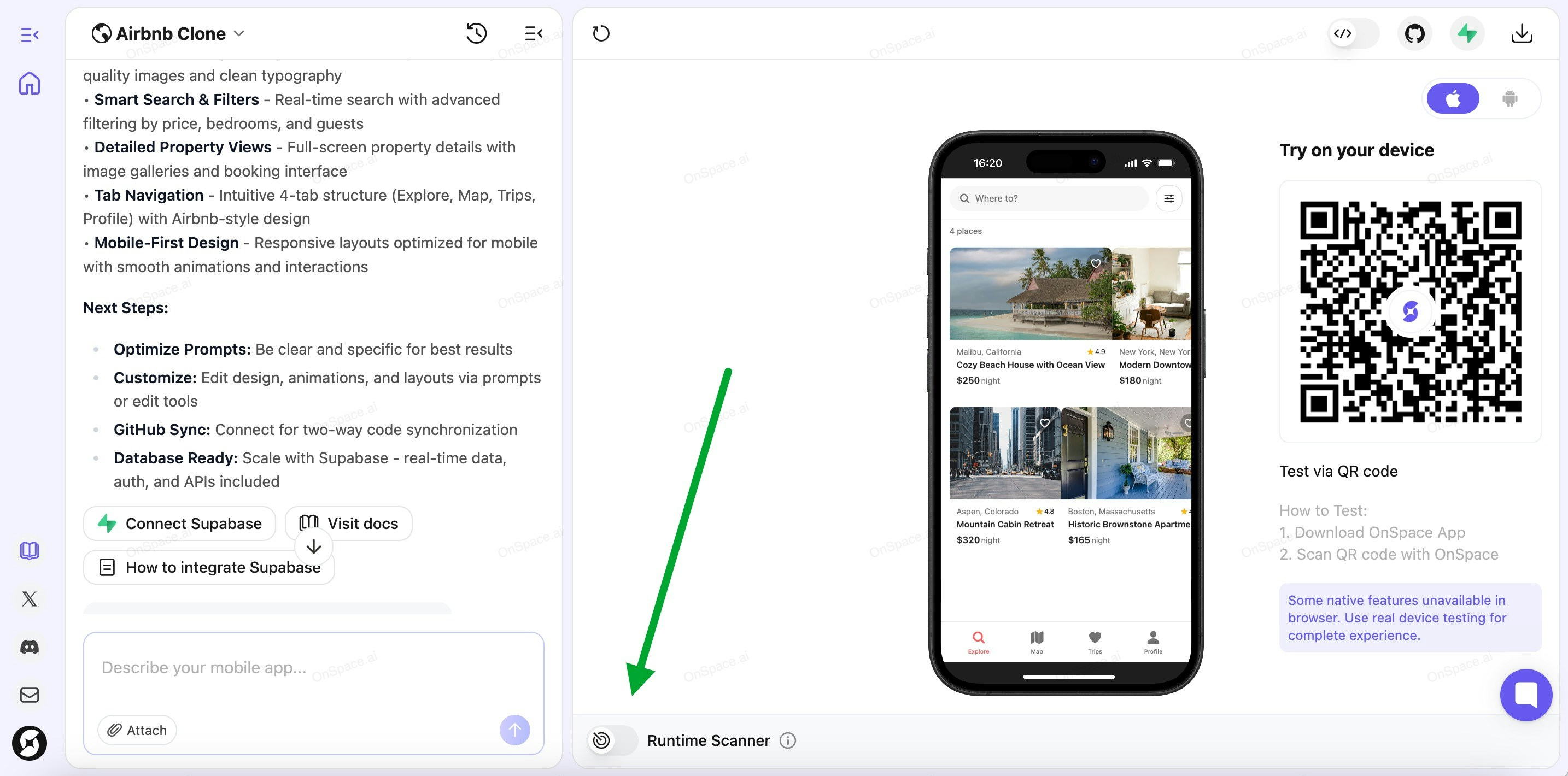
Step 2: Check Connection Status
Once activated, Scanner Agent enters monitoring mode for real-time stability and performance tracking.
Look at the botton side of your screen to check the Scanner Agent status:
- 🟢 Live - Your app is successfully connected to our cloud sandbox
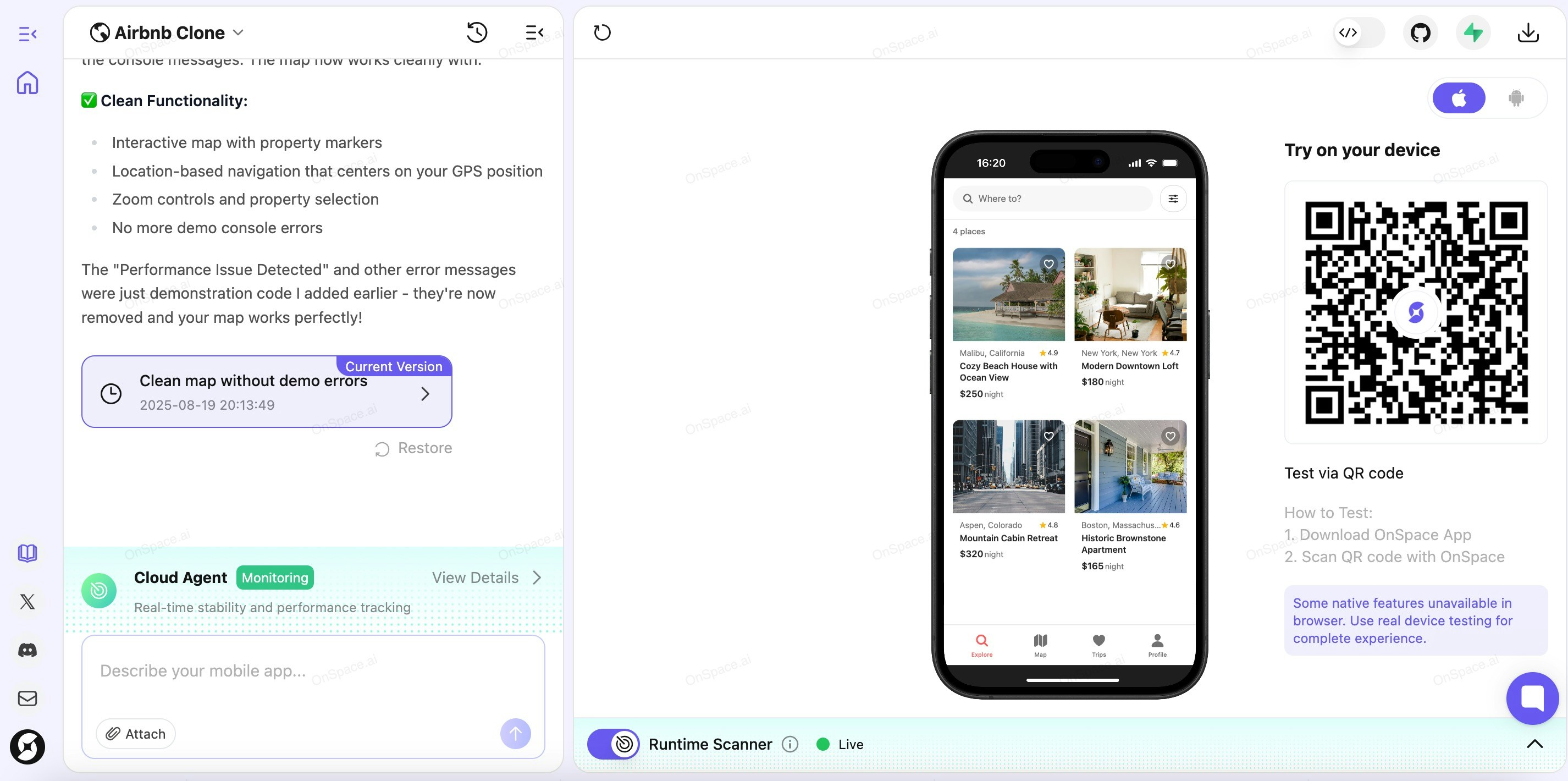
- 🔴 Disconnected - Network connection lost. Click “Reconnect” to restore the link
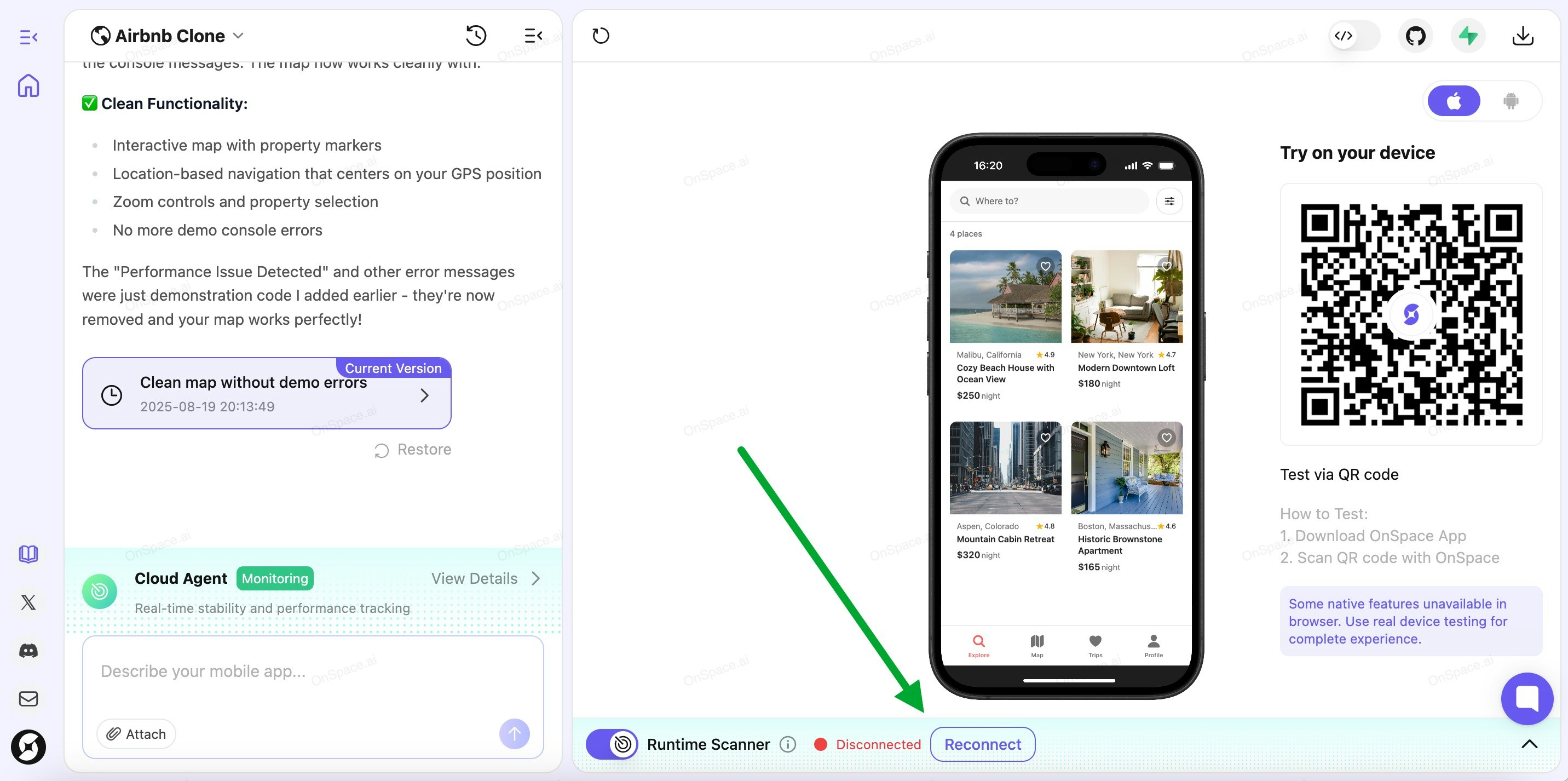
Step 3: Monitor and Fix Runtime Errors
When Runtime Scanner detects issues during app execution, they’ll appear in the Runtime Scanner section.
You have three options:
- Fix All - Automatically resolve all detected errors at once
- Expand & Fix Individual Issues - Click on a specific error, then hit “Fix Now” for targeted repairs
- Dismiss - Ignore the error if you don’t want to address it right now
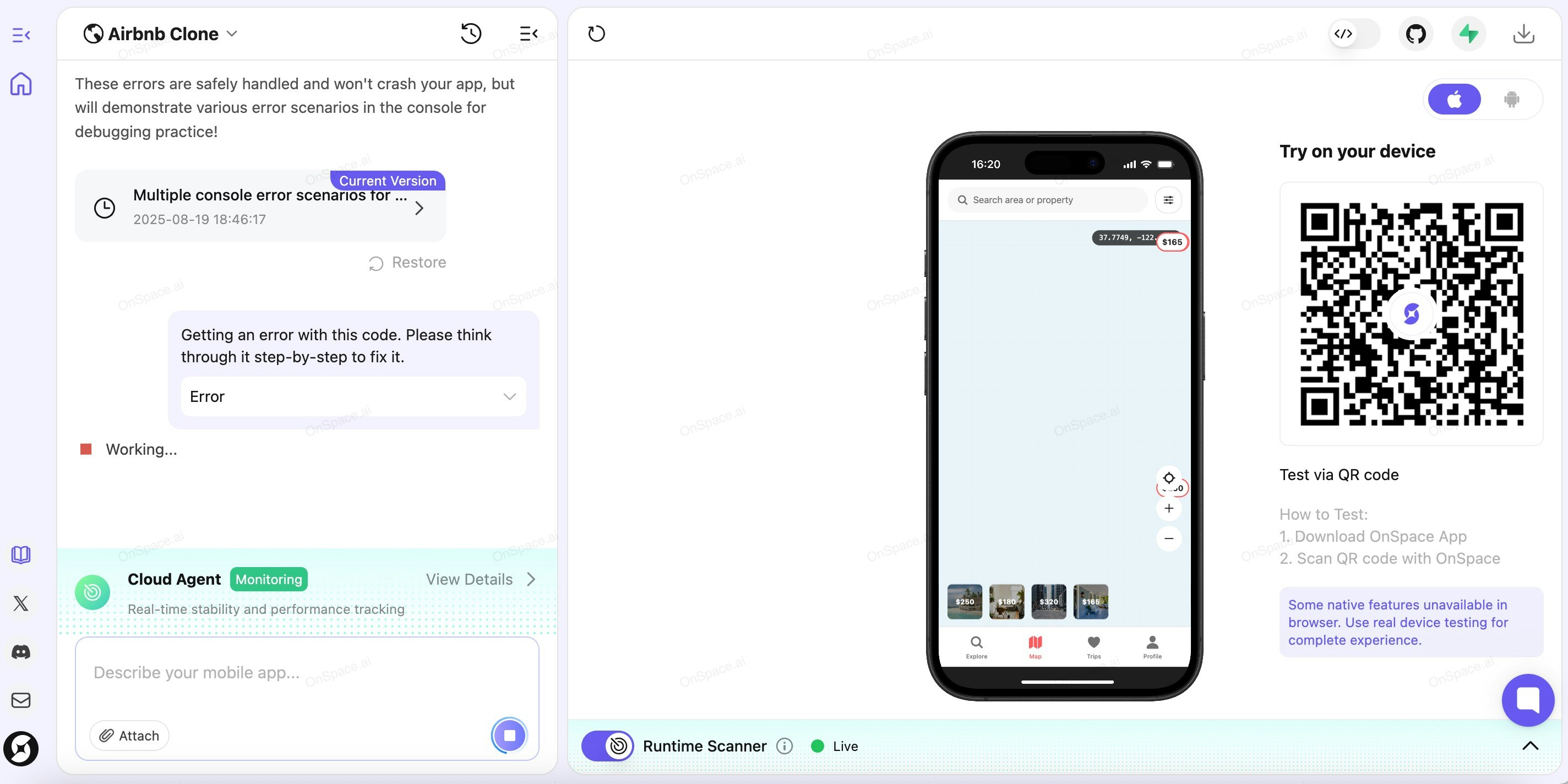
Step 4: Verify Success
After successful fixes, your Runtime Scanner should show a clean slate - no errors detected. Your app is now running smoothly under Cloud Agent’s watchful eye.