Why You Need GitHub Integration
As your OnSpace AI project grows from a simple prototype to a real application, you’ll face important questions: What if something breaks and you need to roll back? How do you collaborate with developers? What if you want to deploy outside of OnSpace AI? GitHub integration solves these challenges by ensuring you have full version control, collaboration tools, and code portability throughout your app’s lifecycle.TL;DR:
- The Problem: Without proper version control, you risk losing work, can’t easily collaborate with developers, and might get locked into a single platform.
- The Solution: By linking your project to GitHub, every change in your OnSpace AI app is backed up in a Git repository in real time.
- What You Get: Complete code history, ability to collaborate with developers in familiar workflows, and freedom to host or deploy your app anywhere.
- Git is the version control system that tracks changes in your code.
- GitHub is the industry-standard platform for hosting Git repositories, making it essential for both solo builders and teams.
Key Benefits Overview
GitHub integration transforms your OnSpace AI project from an isolated prototype into a professional, scalable application. Here’s what you get:- Complete Code Ownership Your project becomes a standard application codebase stored in your own GitHub repository. Whether it’s a web app, mobile app, or full-stack solution – no proprietary formats, no platform dependencies – just clean, portable code you can take anywhere.
- Automatic Version Control Every change you make is instantly committed with a full audit trail. Accidentally broke something? Roll back to any previous version in seconds. Need to see what changed last week? Complete history at your fingertips.
- Professional Developer Workflows Developers can contribute using industry-standard GitHub practices – pull requests, code reviews, issue tracking. They work in their preferred IDEs while your changes sync seamlessly from OnSpace AI.
- Deployment Freedom Deploy your web apps on Vercel, Netlify, or AWS. Publish mobile apps to App Store and Google Play. Host full-stack applications on any cloud platform. You’re not tied to OnSpace AI’s hosting – choose what works best for your use case and budget.
- Bidirectional Sync Code changes flow both ways. Edit in OnSpace AI and see updates in GitHub instantly. Push changes from your IDE and watch them appear in OnSpace AI. Work however feels most productive.
- Enterprise Integration Connect GitHub Actions for automated testing, building, and deployment pipelines. Integrate with your company’s existing development workflow. Add security scanning, performance monitoring, or any tools your team already uses for web and mobile development.
Getting Started
Setting up GitHub integration with your OnSpace AI project takes just a few minutes and ensures your code is backed up and version-controlled from day one.Prerequisites
Before you begin, you’ll need:- GitHub Account: Sign up for free at github.com if you don’t have one
- OnSpace AI Project: An existing project in your OnSpace AI editor (or create a new one)
- Repository Permissions: Ability to create repositories in your GitHub account or organization
Step-by-Step Setup
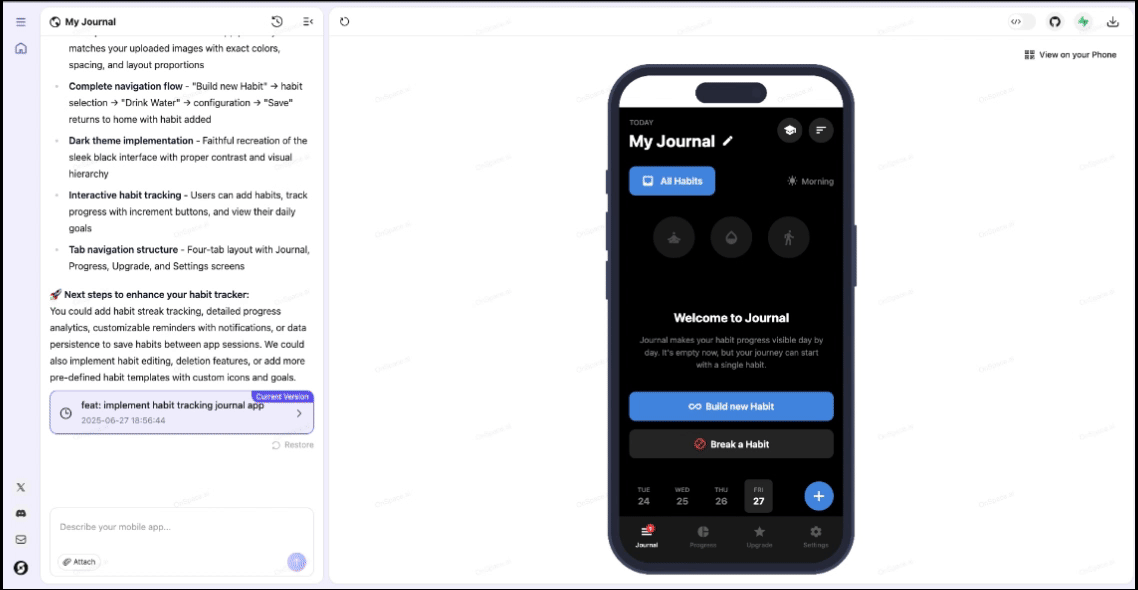
1
Start GitHub Connection
In your OnSpace AI editor, click the GitHub icon in the top-right corner, then select Connect GitHub.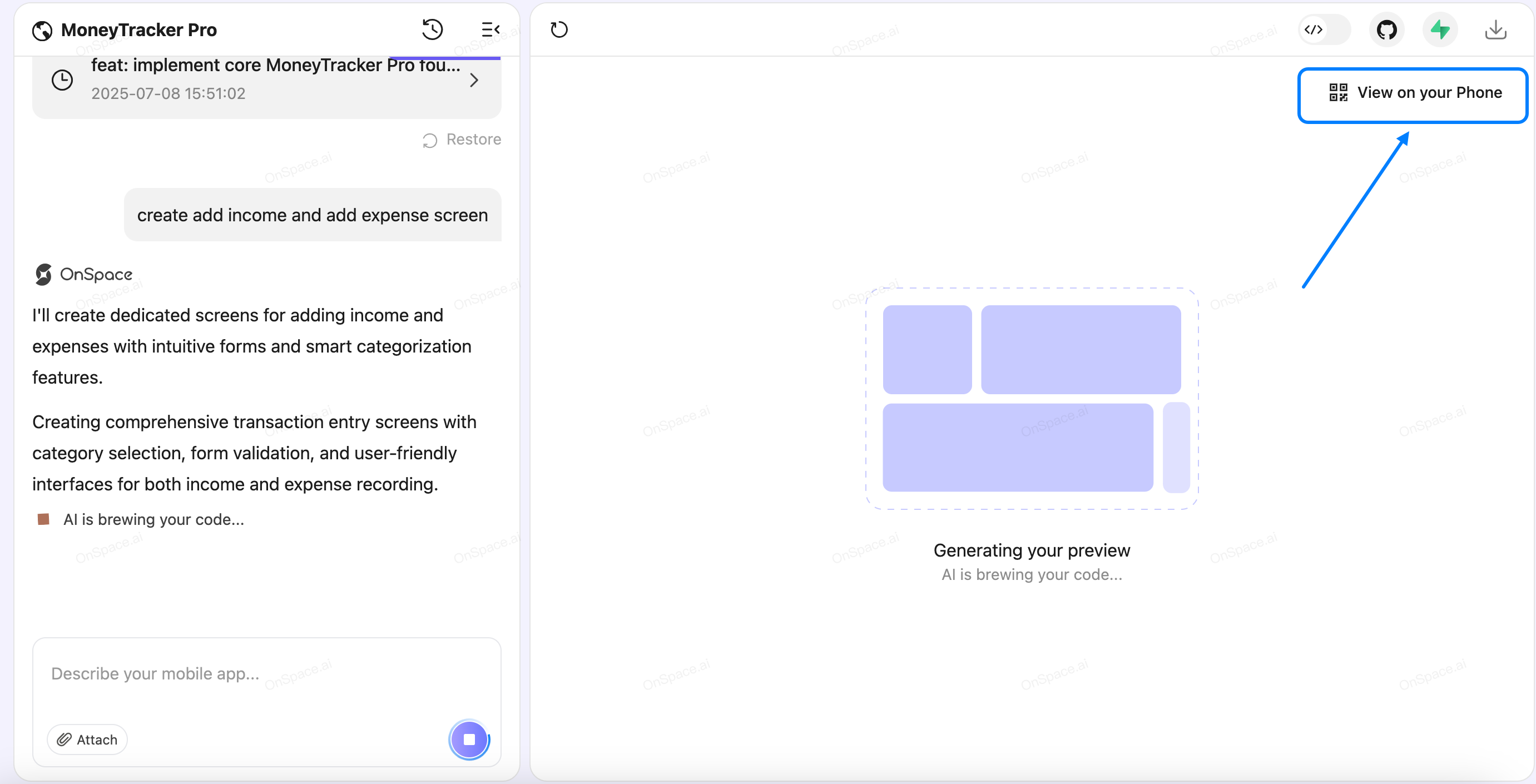
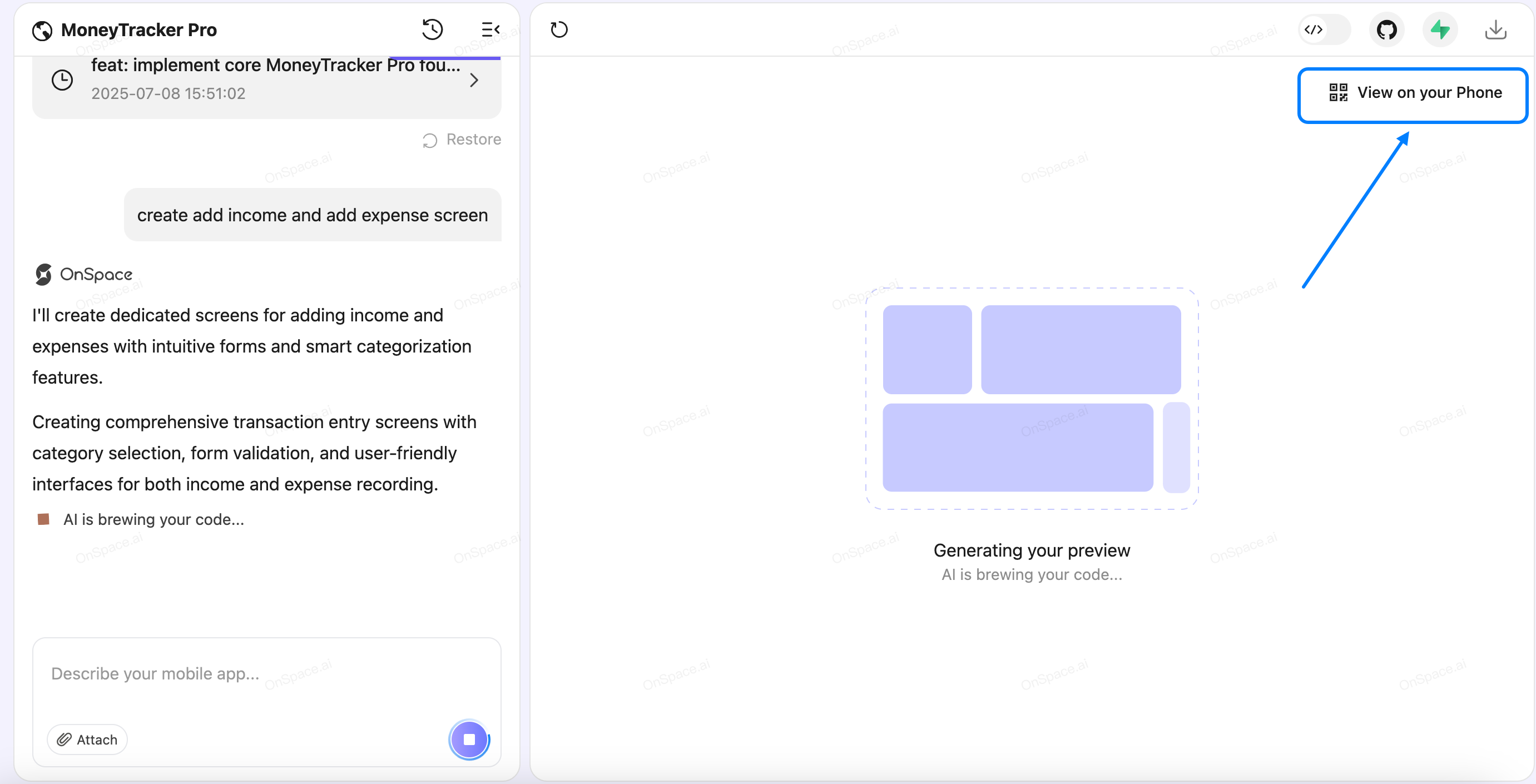
2
Initial Authorization
- You’ll be redirected to GitHub’s authorization page:
- Select your GitHub account to authorize OnSpace AI
- Click **Continue **to proceed to the permission screen
- Review the basic permissions OnSpace AI requests:
- Verify your GitHub identity
- Know which resources you can access
- Act on your behalf
- Click Authorize onspace.ai to grant initial permissions
3
Select Organization
You’ll be returned to OnSpace AI:
- The GitHub integration panel will show “Not Connected” status
- Select an organization: Choose between your personal account or any organizations you belong to from the dropdown
4
Install GitHub App
After selecting your organization, you’ll be redirected to GitHub again:
- Choose your repository access level:
- All repositories: Grants access to all current and future repositories (recommended for ease of use)
- Only select repositories: Choose specific repositories for OnSpace AI access
- ClickInstall & Authorize to install the GitHub app to your selected account/organization
5
Connect Your Project
Back in OnSpace AI:
- Select your preferred GitHub account/organization from the dropdown (if not already selected)
- Click Connect Project to create the repository and establish the connection
6
Verify Connection
Once connected successfully:
- Status will change to “Connected” with a green indicator
- You’ll see your repository path (e.g.,
username/ProjectName) - An “Edit in VS Code” option becomes available
- Your project code is now synced to GitHub
Repository Privacy
Important: Repositories created through OnSpace AI integration are private by default, ensuring your code remains secure and accessible only to you and invited collaborators.You’re All Set!
From this point forward:- Changes in OnSpace AI automatically commit to GitHub
- External changes pushed to GitHub sync back to OnSpace AI
- You have complete version history and professional backup
- Team collaboration through standard GitHub workflows is enabled
Under the Hood: Git Sync
The Technical Reality
OnSpace AI doesn’t reinvent version control. Instead, it operates as a Git client that communicates directly with GitHub’s API, making standard Git operations on your behalf. Here’s exactly how it works.Real-Time Repository Operations
When you edit in OnSpace AI:- A commit is created with an auto-generated message describing the change
- The commit is pushed directly to your GitHub repository’s default branch via GitHub API
- Your repository’s commit history updates instantly
- GitHub webhooks notify OnSpace AI of incoming commits
- OnSpace AI pulls the latest changes from the default branch
- The editor refreshes to reflect the new code state
- File tree and code view update automatically
Branch Strategy
Default branch focus: OnSpace AI tracks only your repository’s default branch. This design choice:- Simplifies the sync model for reliability
- Aligns with CI/CD best practices
- Prevents complex merge scenarios in the editor