Product Architecture
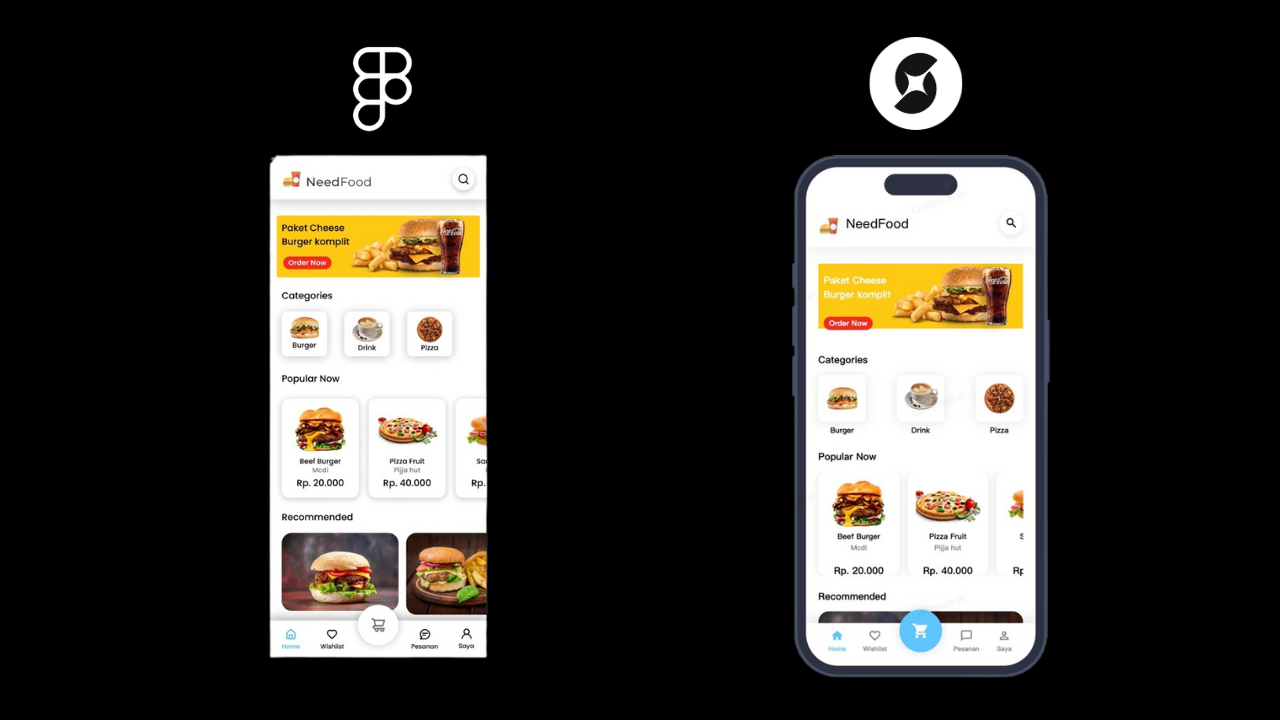
- Design Export: Direct conversion from Figma to structured code
- AI Enhancement: Intelligent transformation of static designs into dynamic applications
- Full-Stack Capabilities: Backend integration, database connections, and deployment
- Real-time Iteration: Live preview and instant updates
Getting Started: From Figma to Live Application
Step 1: Prepare Your Figma Project
First, you’ll need to share your Figma project publicly:- Navigate to your Figma project
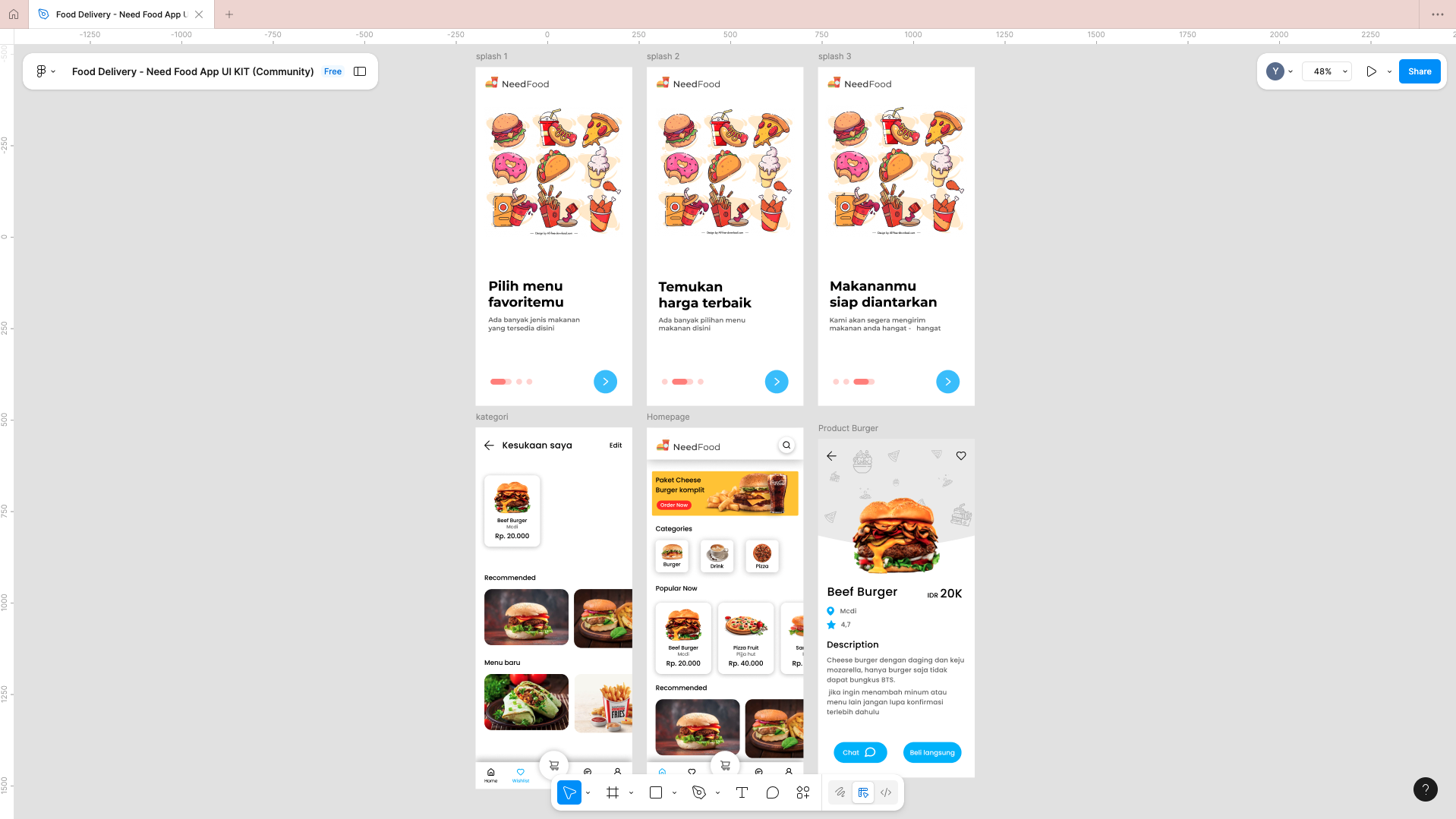
- Click the “Share” button located in the top right corner of your Figma interface
- In the sharing popup window, click “Copy Link” (top right of the popup)
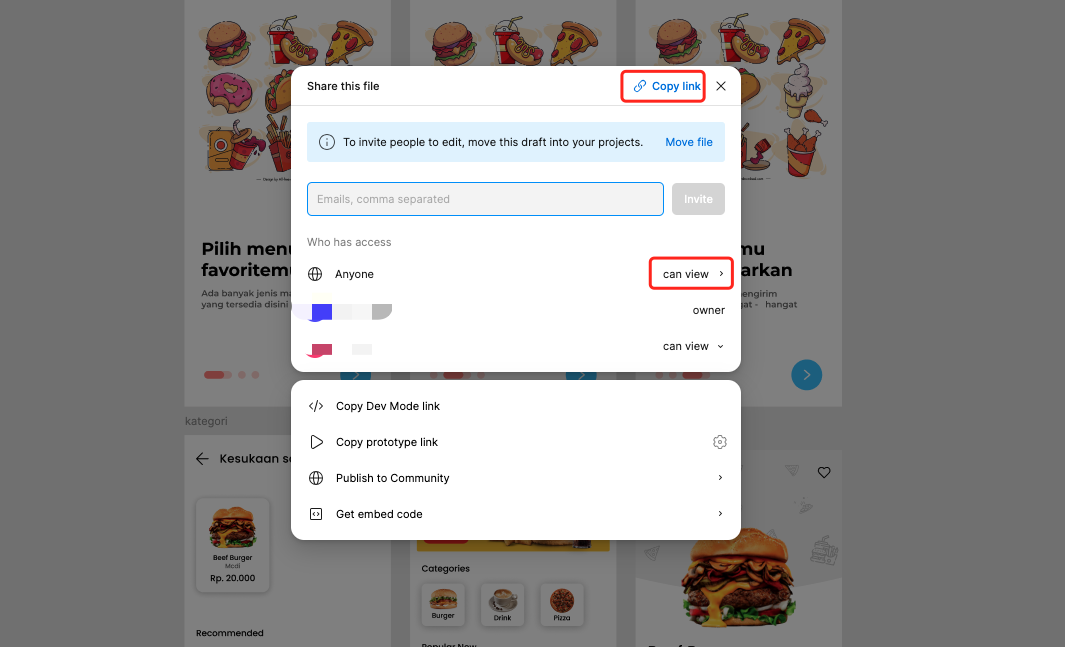
Step 2: Access OnSpace AI
Visit OnSpace.ai and select your project type:- For Mobile Applications: Click the mobile project
- For Website Projects: Click the website project
Step 3: Import Your Design
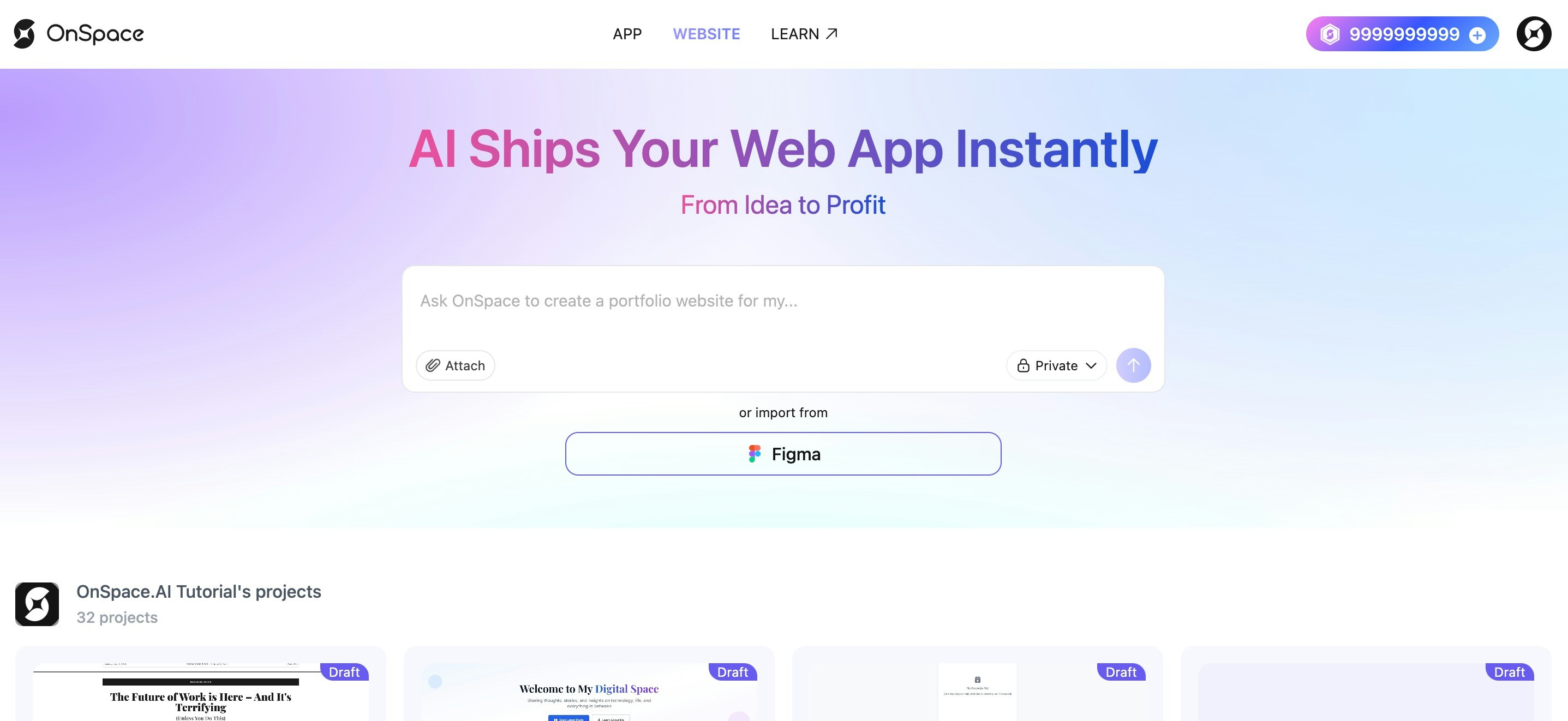
- Locate the Figma import option - Click the Figma button under the chat creation area
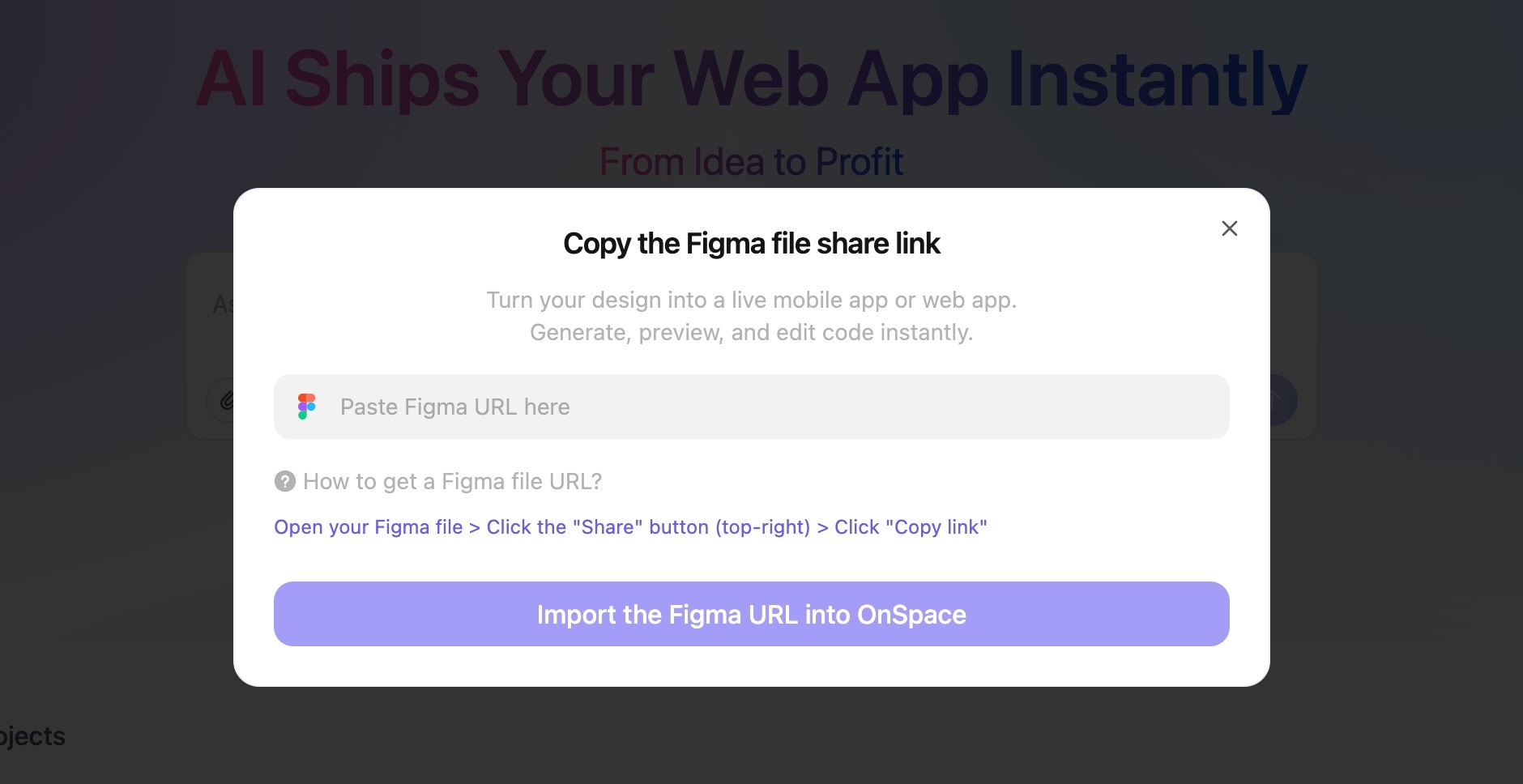
- Paste your Figma project URL into the provided field
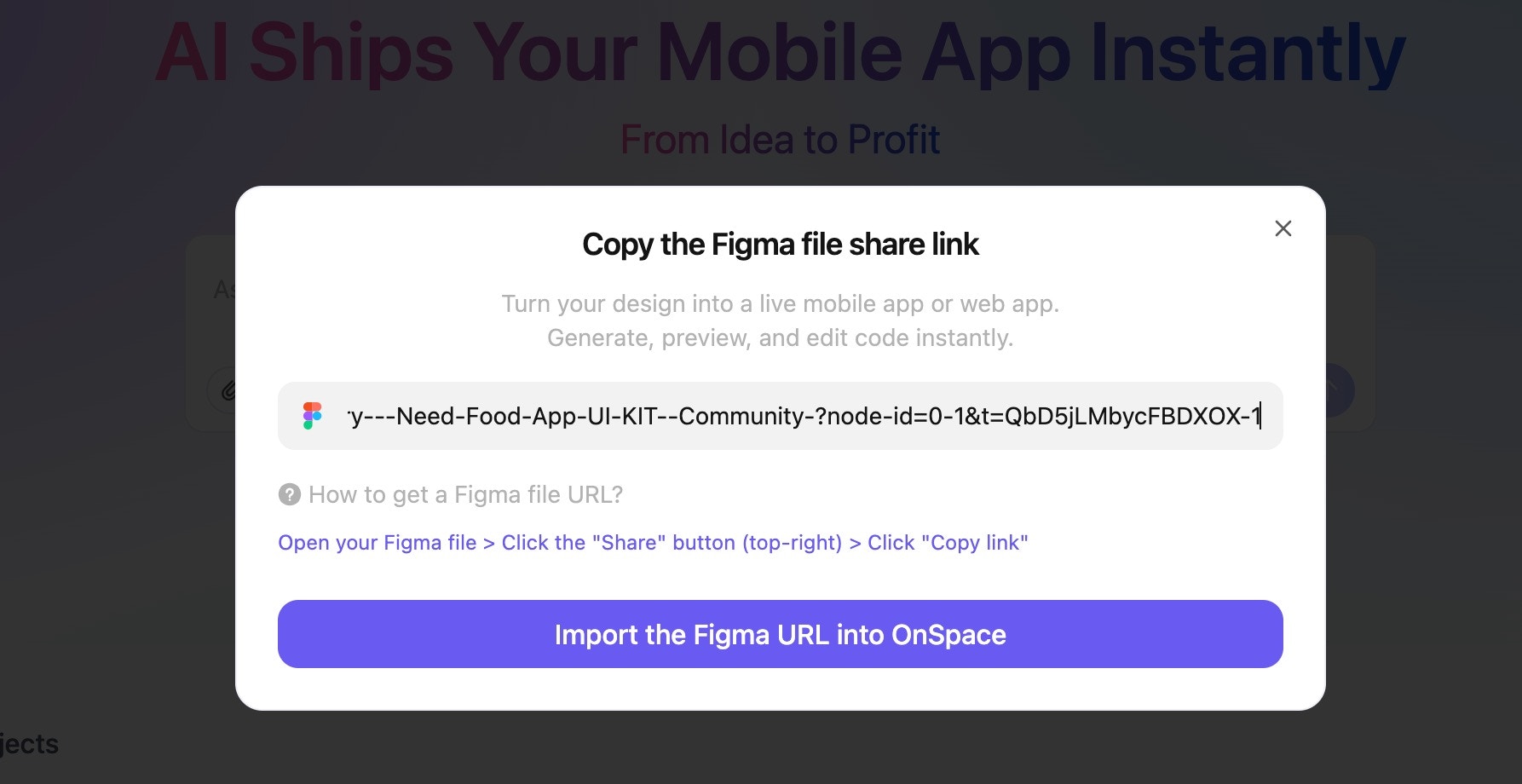
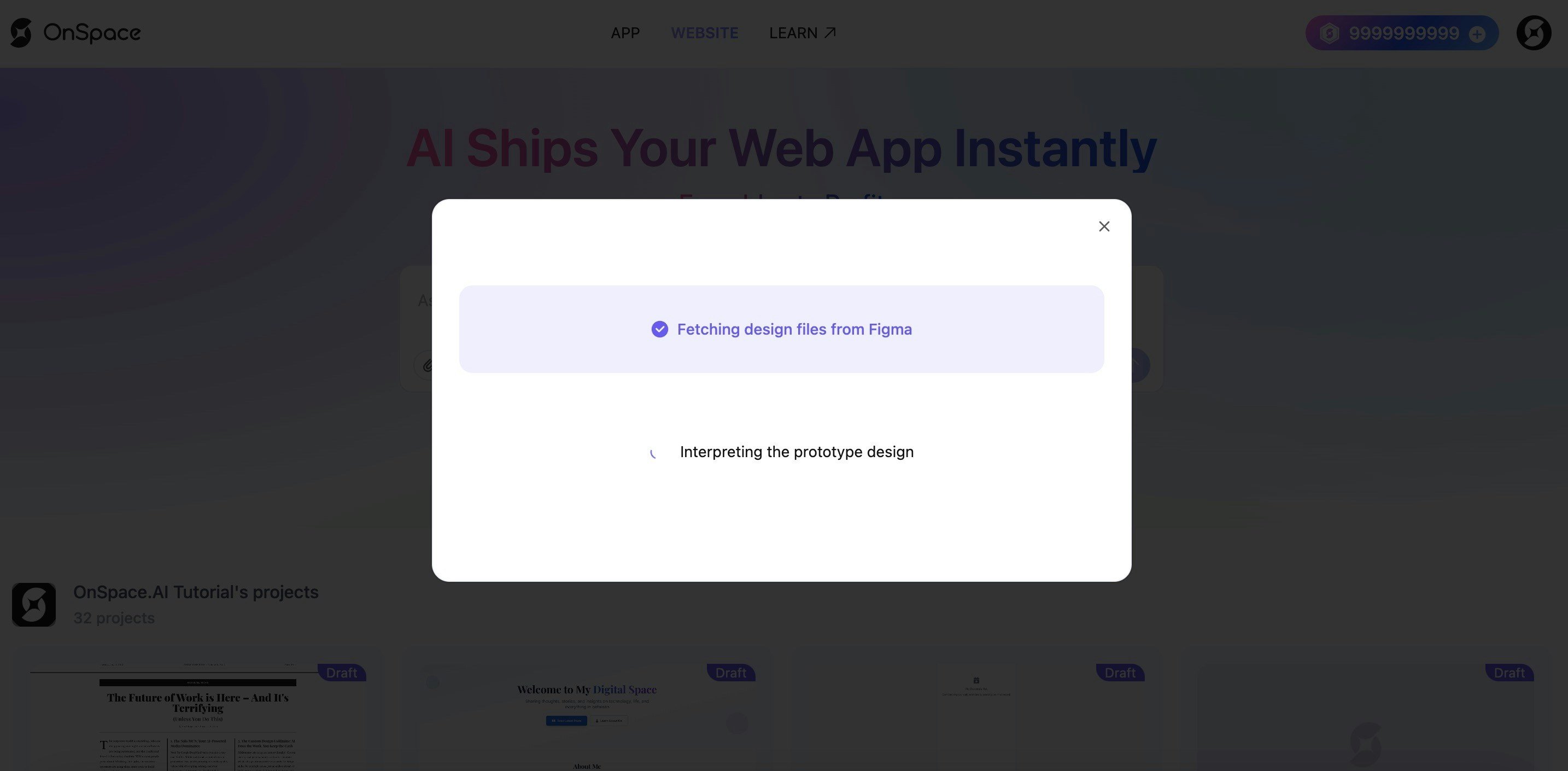
Step 4: AI Processing
Once you’ve imported your design, OnSpace AI will:- Fetch your Figma project automatically
- Analyze your design components and layouts
- Begin the transformation process into a functional application
What Happens Next?
OnSpace AI will intelligently convert your static Figma design into:- Interactive UI components
- Responsive layouts
- Functional application logic
- Clean, production-ready code